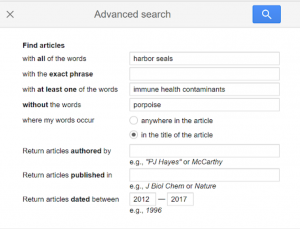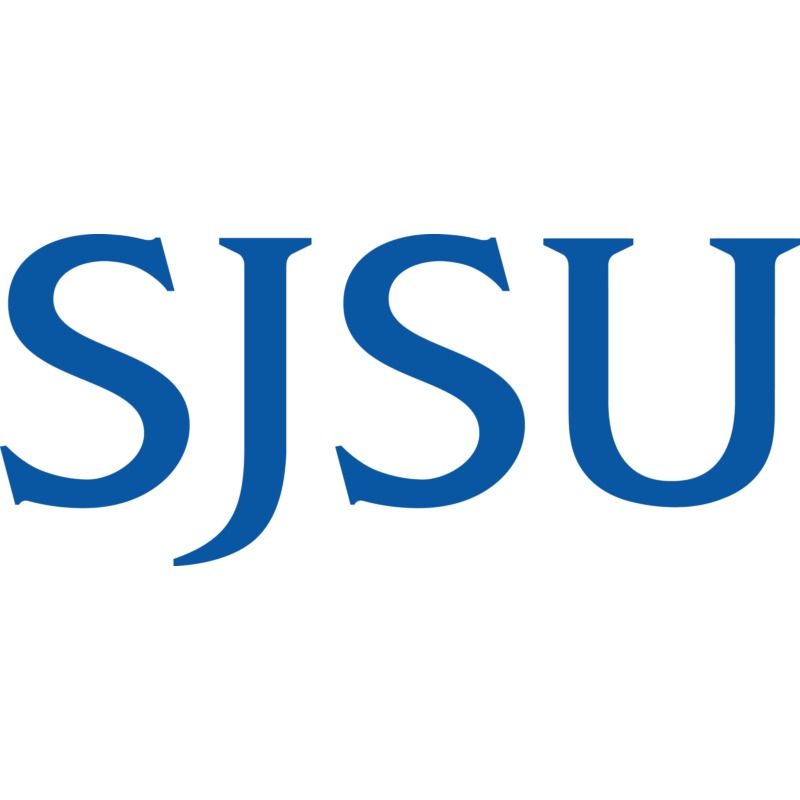Google Scholar Tips & Tricks
Google Scholar has many tools including library linking, citation generation, and search adjustments that will help you with your research. Learn more about these tools below and contact us at mlml-library@sjsu.edu if you have any questions.
Library Linking
By setting up library linking, your Google Scholar search results will automatically be linked to resources in our library.
- Sign in to your standard MLML or MBARI Google account and open Google Scholar
- Open the left menu bar by clicking on the three lines in the upper lefthand corner
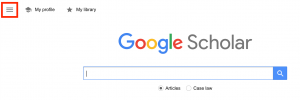
- From the menu bar, click on “Settings”
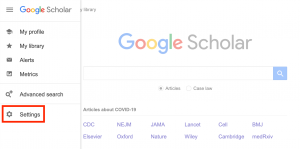
- From the settings page, click on “Library Links”
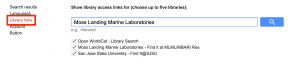
- Type in the names of your institutions (you can activate up to 5): “Moss Landing Marine Laboratories” or “San Jose State University” or “CSUMB”
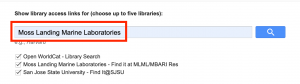
- Click the blue “Save” button
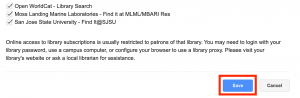
- Now when you search on Google Scholar, there will be an access link to the right of every search result that is available through your libraries

Library Storage
Google Scholar library storage allows you to save articles/texts you find in your Google Scholar searches
- Sign in to your standard MLML or MBARI Google account, open Google Scholar, and complete a search
- Select the star underneath the article you would like to save from your search results
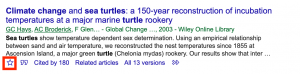
- To access your saved library: open the left menu bar by clicking on the three lines in the upper lefthand corner then click “My Library”
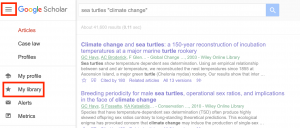
Citations
One of the best features of Google Scholar is the citation generator.
- Click the two quotation marks (next to the star) under the search result you would like to cite
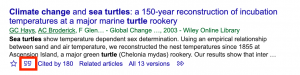
- Google Scholar will pull up a list of different citation formats that you can copy and paste
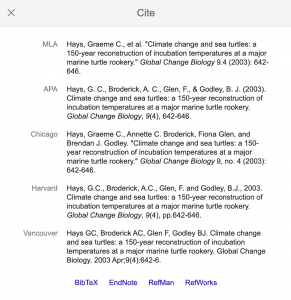
Boolean Logic Basics
- AND to search for multiple words or phrases
- Ex: Dogs or Puppies
- OR to search for this term or that term. You can also use | in OR’s place
- Ex: Dogs OR Puppies
- Ex: Dogs | Puppies
- – to eliminate a word from your search
- Ex: Dogs -Cats
- This will eliminate search results with the word Cats
- Ex: Dogs -Cats
- * to search for the word with any possible ending (e.g. “ing” or “ed”)
- Ex: Trace element contamin*
- This search will include any ending of contamin, including: contaminants, contamination, contaminating, etc.
- Ex: Trace element contamin*
- Quotations (“”) to search for a complete phrase with no added terms between them
- Ex: “Ocean surface temperature increase”
- This denotes that you would like to search for this full phrase with nothing added between these words
- Ex: “Ocean surface temperature increase”
- Parentheses () if searching for more than one keyword or phrase
-
- Ex: “harbor seals” (contaminants AND health)
- This search denotes that you would like results with the whole phrase “harbor seals” that include contaminants and health
- Ex: “Ocean surface temperature” (increase | rise)
- This search means that you would like results about the whole phrase “ocean surface temperature” with either increase or rise
- Ex: “harbor seals” (contaminants AND health)
Refining Searches
Once you have successfully completed your search, you can refine your results with the bar on the left. In the search below, we specified a publication date range and included patents and citations.
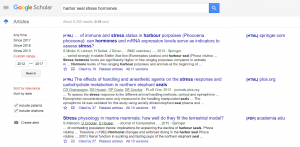
Advanced Searches
Use Advanced Search to narrow your results even further.
- Open the left menu bar by clicking on the three lines in the upper lefthand corner then click “Advanced Search”
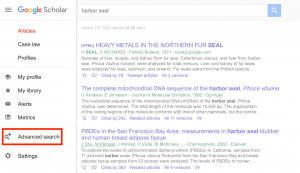
- In the Advanced Search window adjust the parameters to specify your results