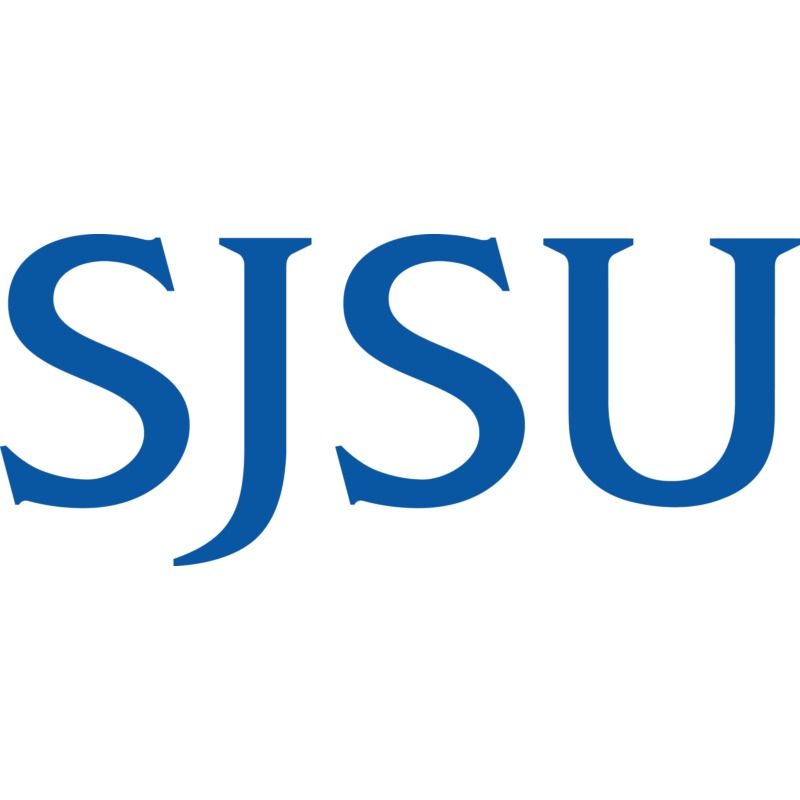Remote Services at MLML
MLML strives to provide the resources needed in the case that faculty, staff, and students are prevented from meeting on campus in both foreseen and unforeseen circumstances. The following sections outline strategies and resources for teaching, learning, and working remotely.
Best Practices
- Consider both your own self-care/safety and the safety of others.
- Discuss online etiquette and expectations with your class/department.
- Be prepared.
- Teaching: have a plan to modify your lectures/assignments and communicate with students online using a Learning Management System (e.g. Populi, Canvas).
- Learning: check email (or other communication platform) regularly, download relevant software (e.g., Zoom Client), communicate what you need with your professor.
- Working: communicate with administration or IT to let them know what you need to successfully work remotely. Submit an iTicket.
- Be flexible and willing to adjust deadlines.
- As a student, communicate your questions and be patient if the answers aren't clear as the situation can quickly change.
- Have a plan for communication:
- You can use email, phone, discussion forum, video conferencing, etc.
- Establish a communication platform early, stick to it, and communicate regularly.
- Keep accessibility in mind: not everyone will have reliable computers or network connection.
Pro Tips
- For live streaming lectures, use Zoom. For pre-recorded lectures, use Camtasia.
- If you are experiencing audio issues with your computer on Zoom, mute your computer and call into the meeting with your phone.
- Plug your phone into power when using it to record video on Camtasia or Zoom
- Use different features on Zoom to facilitate a class or meeting effectively:
- Break Out Room - Divide into small groups to discuss
- Whiteboard
- Chat
- Screen-Share
- Keep Zoom meetings secure:
- DO NOT share meeting URLs with anyone who is not a part of the meeting
- Keep meeting passwords on and set a simple password
- Add waiting room so you can review what participants are trying to join
- Once all attendees have joined, lock your session (How-To Guide here)
- Use "Only authenticated users can join" setting for meetings attended by people only from MLML/SJSU
- For more information:
- See also: SJSU's Five Tips for Teaching Remotely
The following section is a collection of resources that will be helpful when transitioning to remote teaching.
-
Learning Management Systems:
Easily upload assignments, lectures, and grades, as well as facilitate discussion forums with these systems below.
-
Remote Lecture Streaming or Recording:
-
A/V Studio (Think Tank)
-
Faculty A/V Equipment Checkout (Think Tank)
-
Zoom:
Use Zoom when you're live-streaming a lecture to your class
-
Camtasia:
Use Camtasia when you're pre-recording a lecture to upload
-
-
Off-Site Library Access
-
eCampus
-
Google Drive
Other SJSU Resources:
Five Best Practices Tips for Teaching Remotely
Remote Teaching Options | eCampus
The following is a collection of resources that will be helpful when transitioning to remote learning.
-
-
Learning Management Systems
- Learn how to find assignments, access coursework, and get answers to your questions
-
More Student Resources
- Find Information about other services to make remote learning easier for you
-
-
Gmail and Google Drive
-
-
-
SJSU Informational Videos
-
The following section will detail the key things to think about when transitioning to working remotely. Identify what things you need to be successful and let MLML administration or IT know. Submit an iTicket if you need assistance.
- MLML VPN Access - Accessing the MLML Network using VPN
- SJSU VPN access
- Provides access to: Secure (Level 1) Department Network File Shares, Enrollment Services FileMaker databases (e.g. NextSteps), SAMI Gateway, OnBase Unity Client
- Access the SJSU Network using VPN
- This website has a step by step guide
- Phone configuration:
- Staff and Faculty can request voicemail forwarding to email by submitting an IT Help Desk Ticket.
- Configure call forwarding on your desk phone
- More information on Phones at MLML