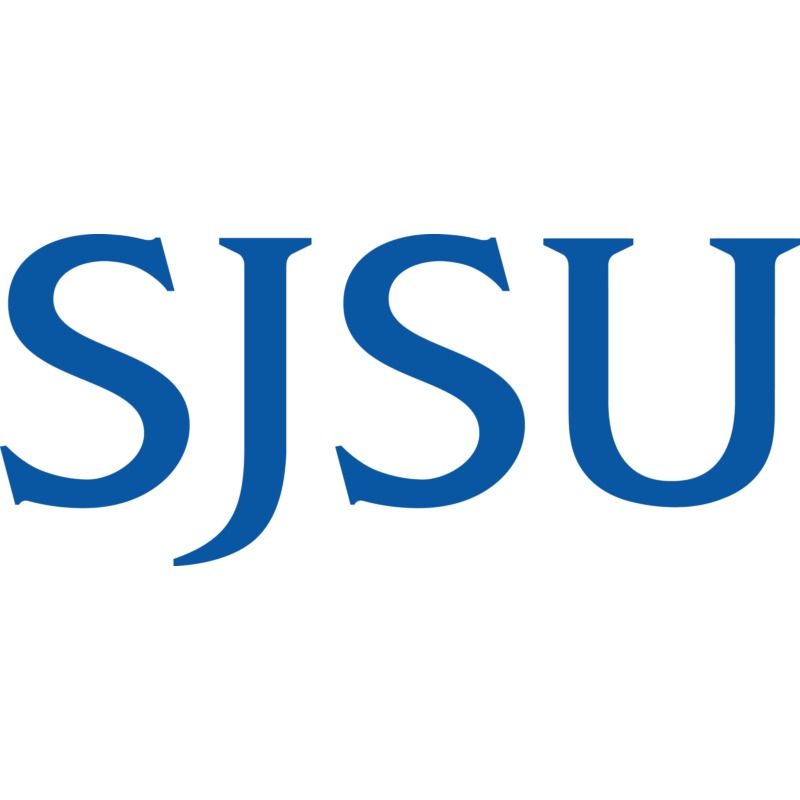OFFSITE ACCESS TO LIBRARY RESOURCES
The MLML/MBARI Research Library provides access to hundreds of electronic resources including databases, journals, articles, and ebooks. To access these resources when you're working remotely, please follow the directions below. If you have any issues please contact mlml-library@sjsu.edu for assistance.
MBARI staff, researchers, and interns should connect to the MBARI VPN to remotely access library resources. Once you are connected to the VPN, you will be able to access resources as if you were onsite at MBARI with no additional login steps.
When you are first installing the VPN, you may need to adjust your settings as noted below:
- Make sure your VPN options are set to route all traffic through the VPN (turn off "split tunnel")
- See IS's MBARI VPN Information and Setup page on the Canyon Head for more information, especially the FAQ.
- Mac users, you may need to reorder your network services following these steps:
- On your Mac, choose Apple menu > System Preferences, then click Network
- Click the Action pop-up menu, then choose Set Service Order
- Drag services into the order you prefer, make sure VPN is first
- Click OK, then click Apply to make the new settings active
- Restart the VPN session after changing the settings
- Test the link again to check if the VPN is now working
- You may need to re-boot your computer to get these changes to go into affect.
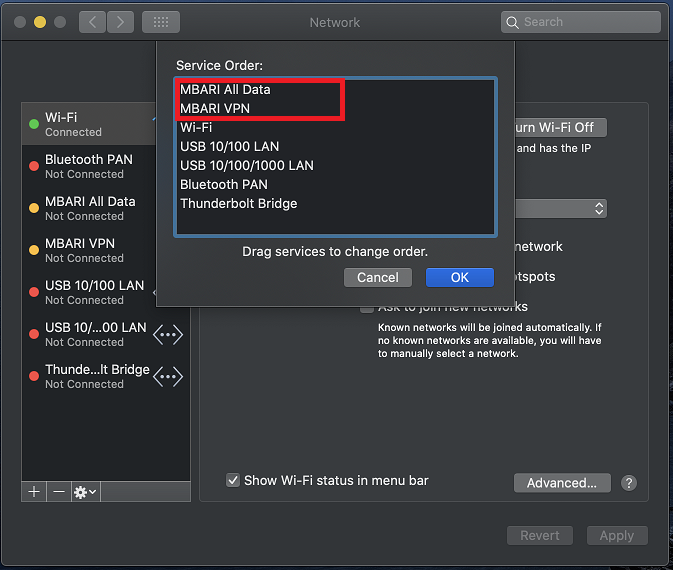
Note: Some publishers have begun using IPv6 addresses, which don’t work well with the MBARI VPN. One solution to try is adjusting your home network settings as described here:
Mac
- System Preferences > Network > Select your active network connection > click Advanced > TCP/IP > Change the Configure IPv6 to "Manually" and leave it blank (or you can try "Link-local only" if that doesn't work.
- You may need to re-boot your computer to get these changes to go into affect.
Windows
- Control Panel > Network and Internet > Network and Sharing Center > Change adapter settings (on left hand side) > right click on Wi-Fi and click Properties > Check (enable) or uncheck (disable) the Internet Protocol Version 6 (TCP/IPv6) box > Click OK
- You may need to re-boot your computer to get these changes to go into affect.
MLML students, staff, and faculty should use the program GlobalProtect to connect to the MLML VPN to remotely access library resources. This is the preferred offsite access method for MLML patrons. Once you are connected to the VPN, you will be able to access library resources as if you were onsite at MLML with no additional login steps.
Please see the MLML Knowledge Base page titled "Access the MLML Network using VPN" for instructions on how to install and operate GlobalProtect. If you are experiencing technical difficulties using the MLML VPN, please submit an iTicket using the IT Help Desk.
Note: Some publishers have begun using IPv6 addresses, which don’t work well with the MLML VPN client. One solution to try is adjusting your home network settings as described here:
Mac
System Preferences > Network > Select your active network connection > click Advanced > TCP/IP > Change the Configure IPv6 to "Manually" and leave it blank (or you can try "Link-local only" if that doesn't work.
Windows
Control Panel > Network and Internet > Network and Sharing Center > Change adapter settings (on left hand side) > right click on Wi-Fi and click Properties > Check (enable) or uncheck (disable) the Internet Protocol Version 6 (TCP/IPv6) box > Click OK