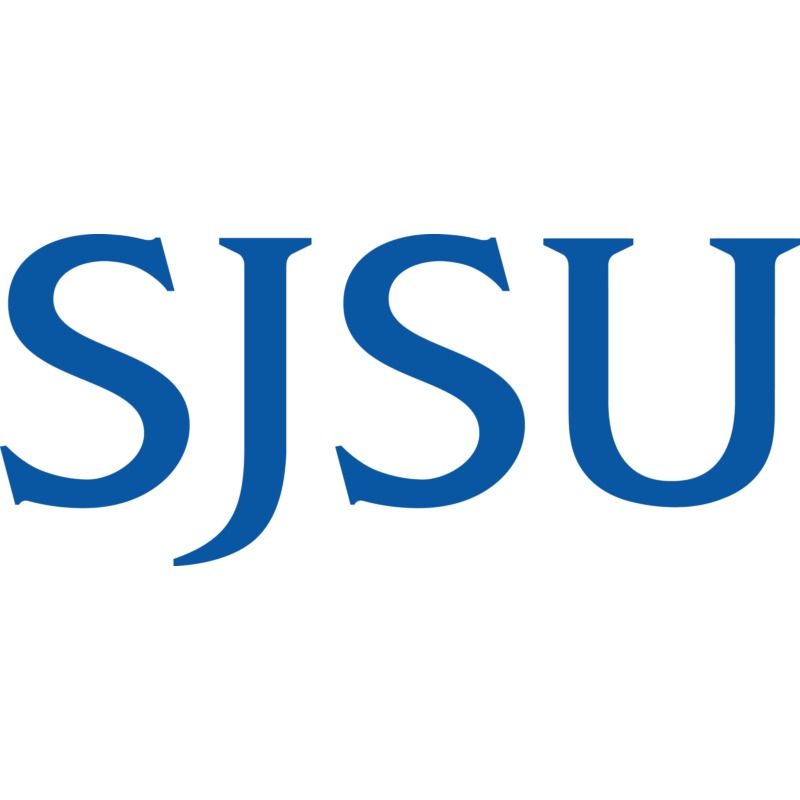Introduction
Q: How do I obtain and set up my account?
A: For first time users, check the email you used to apply to the university for an email from accounts@csumb.edu about setting up your account and follow the instructions within the email.
If you can't find the email, call 831-582-4357 (HELP) during business hours. |
Q: What is my OtterID?
A: Click here to retrieve your OtterID. |
Q: How do I reset my password?
A: To reset your password make sure to update your account information with these two items:
- Secondary email
- Forgotten password question
You can also set up a forgot password text message. This feature is useful when you don't have access to your secondary email. If you do not have these two items set up, the only way you will be able to reset your password is to call the CSUMB Help Desk.
NOTE: Your password will expire when it is 180 days old. If you suddenly cannot login, the first thing you should try is resetting your password. |
CSUMB Gmail
Q: What is my CSUMB Gmail?
A: Students, faculty, and staff get a @csumb.edu email address. All email accounts conform to the IT naming convention: First letter of first name followed by first 4 letters of last name (e.g. JOtte@csumb.edu). Additional letters are added to the first name if there is already a user with that account. |
Q: How do I log into my CSUMB Gmail?
A: Login into the CSUMB website using your OtterID and click the Email link on your dashboard. Alternatively, you can enter your CSUMB email through the Google Gmail website and input your OtterID and password. |
Q: How do I connect my CSUMB Gmail to my MLML Gmail account?
A:
Login to your CSUMB gmail account
Follow the instructions on the Gmail Help pages to configure forwarding of all incoming emails.
Enter your MLML email address and configure the forwarding behavior using one of the following options:
Keep CSUMB Mail's copy in the Inbox
Mark CSUMB Mail's copy as read ← (Recommended)
Archive CSUMB Mail's copy
Delete CSUMB Mail's copy
The changes to the email forwarding will be saved automatically. |
CSUMB User Account
Your OtterID is required to access CSUMB services.
Q: How do I look up my Otter ID?
A: Click here to look up your Otter ID. |